Stay organized with multiple desktops
Every desktop, a different mood. One for work, one for your side-hustle, and one for meditation? Having multiple desktops designated by theme or task can help you compartmentalize your digital life—and switch between them instantly. (Like when 5:00 PM rolls around.)
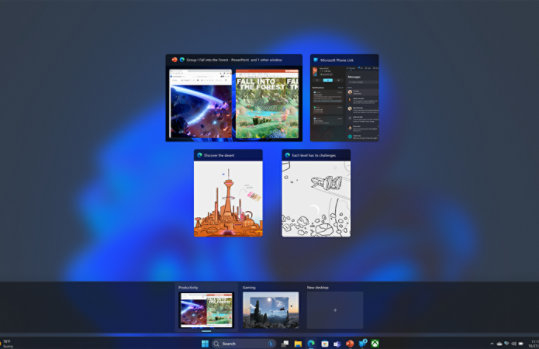
Make a desktop for every project
Organize your apps by function and access them quickly with desktops by pressing the Windows Logo Key + Tab. You can create multiple desktops for different tasks and swipe to move between them. You can also group apps that you use often and switch to snapped apps from the taskbar easily.
Personalize your desktops
To make each desktop more distinct and recognizable, you can assign them names and backgrounds that suit your preferences. This way, you can easily switch between desktops and organize your tasks more efficiently.
Learn more about how to use this Windows 11 feature to stay organized:

Follow Microsoft Windows